Create a Better Dispensary Experience with the Treez iOS Customer Check-In App
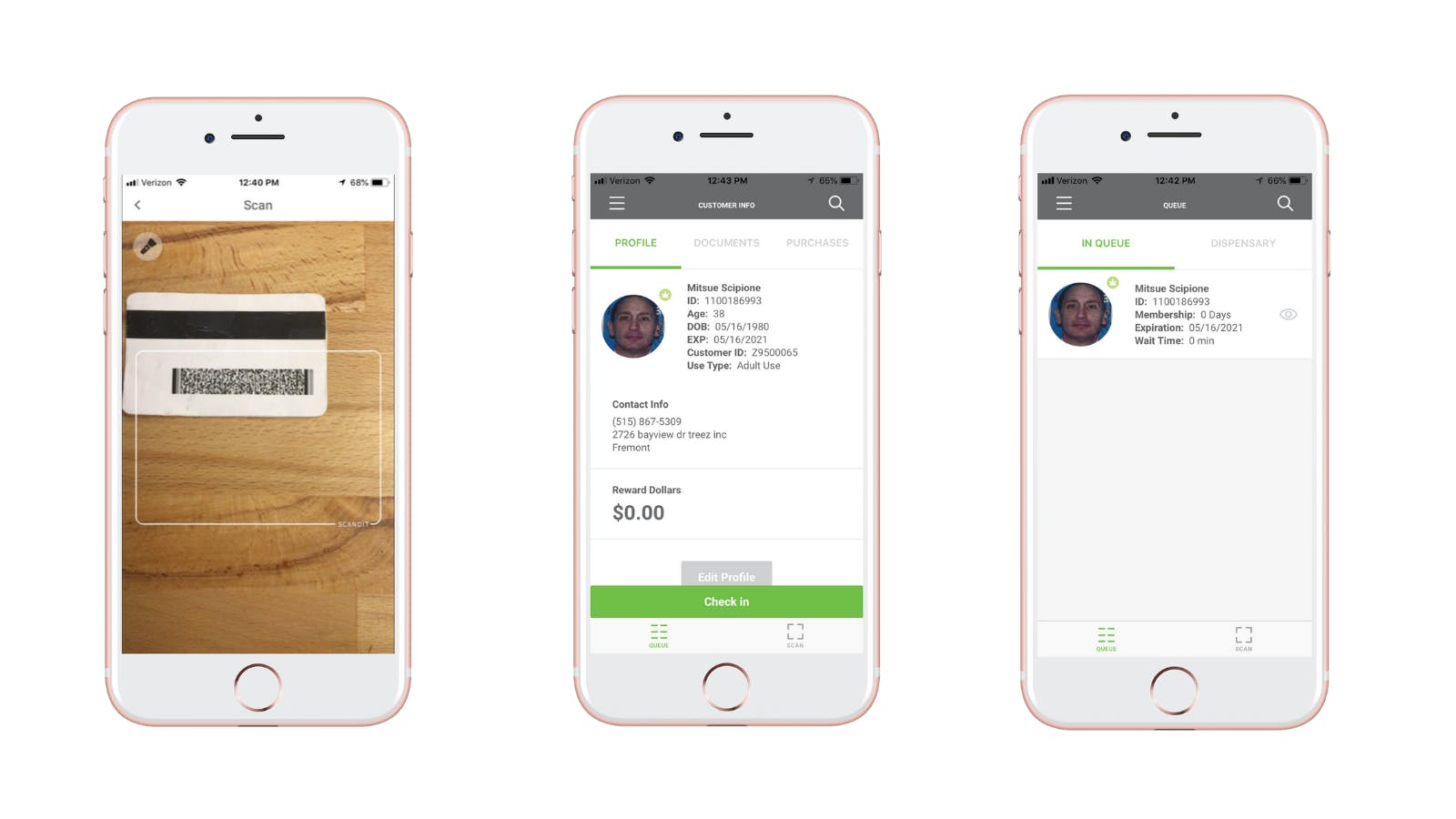
The moment a new customer walks into your dispensary, their encounter with your brand, staff, and buying experience begins. That customer experience dramatically impacts your business downstream. According to a study done by Harvard Business Review, customers who have the best past experiences with a company spend 140% more compared to those who had the poorest experience.
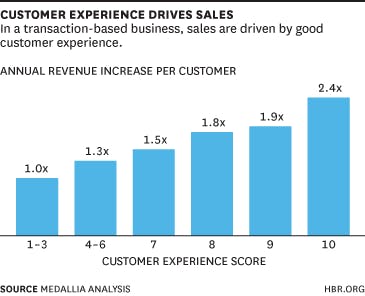
Having a fantastic customer experience is also a significant competitive differentiator. Bain & Company found that net promoter scores explained 10%-70% of the differences in revenue growth between direct competitors. Net promoter scores are typically measured as a single-question survey about how likely a customer is to recommend an organization, product, or service to their friends and family. Net promoter scores typically ask for a rating within a range between 1-10, 10 being the highest score.
However, we all know that buying cannabis is unique as retail experiences go, and consumers have to jump through more hoops to buy their weed. Although there are many points in the consumer buying experience for cannabis that can be optimized, we'd like to focus on their first impression the moment they walk through the door of your dispensary.
This article will walk you through how to improve your customer flow and experience with the Treez iOS Customer Check-In App.

Benefits of the iOS Customer Check-In App
Accelerate your check-in process
Instead of manually typing in a customer name or phone number to look them up, the iOS Customer Check-In App allows you to scan their ID, which will automatically tell you if they are a new or returning customer.
Automate your compliance
Accepting an expired ID or medical recommendation poses a compliance risk to your business. When you scan an ID with the iOS Customer Check-In App, it will automatically tell you if a government-issued ID or medical recommendation has expired.

Additionally, the app allows you to upload documents and attach them to the customer profile for instances where the law requires you to do so. Examples of documents include pictures of government-issued IDs and medical recommendations.
Keep your customer queue accurate
When things get extremely busy in your store, it can sometimes be tough to know who came in when and who is up next. The iOS Customer Check-In App allows you to see all checked-in customers in one place and automatically orders your queue based on their waiting time. It will also show you who is actively shopping in the dispensary at any given time.
To keep a better eye on your customer experience and wait times, The iOS Customer Check-In App also syncs with your SellTreez point of sale data to give you an accurate picture of the average time folks spend waiting to get served and in the store and the time it takes to complete their transaction.
Gain data for a personalized experience
When you add a new customer with the iOS Customer Check-In App, the system will auto-prompt you to enter a phone number for that customer. You can then enter additional information related to that customer–such as an email–through the mobile app before finalizing the profile.
The app also shows you the past purchase history of a returning customer, enabling your staff to recommend products they might like.

How to use the iOS Customer Check-In App
You do need to be using SellTreez point-of-sale to use this check-in flow. Using this application is super simple. Let's go through the steps for checking in a new and returning customer. To see even more details about the iOS Customer Check-In App, visit our Help Center.
How to check in a returning customer
Step 1: In the app, select "scan". This action will prompt the camera to open on your device. Scan the 2D barcode on the back of your customer's government-issued ID.
Step 2: Select their customer profile and tap the "Check in" button to add them to the customer queue.
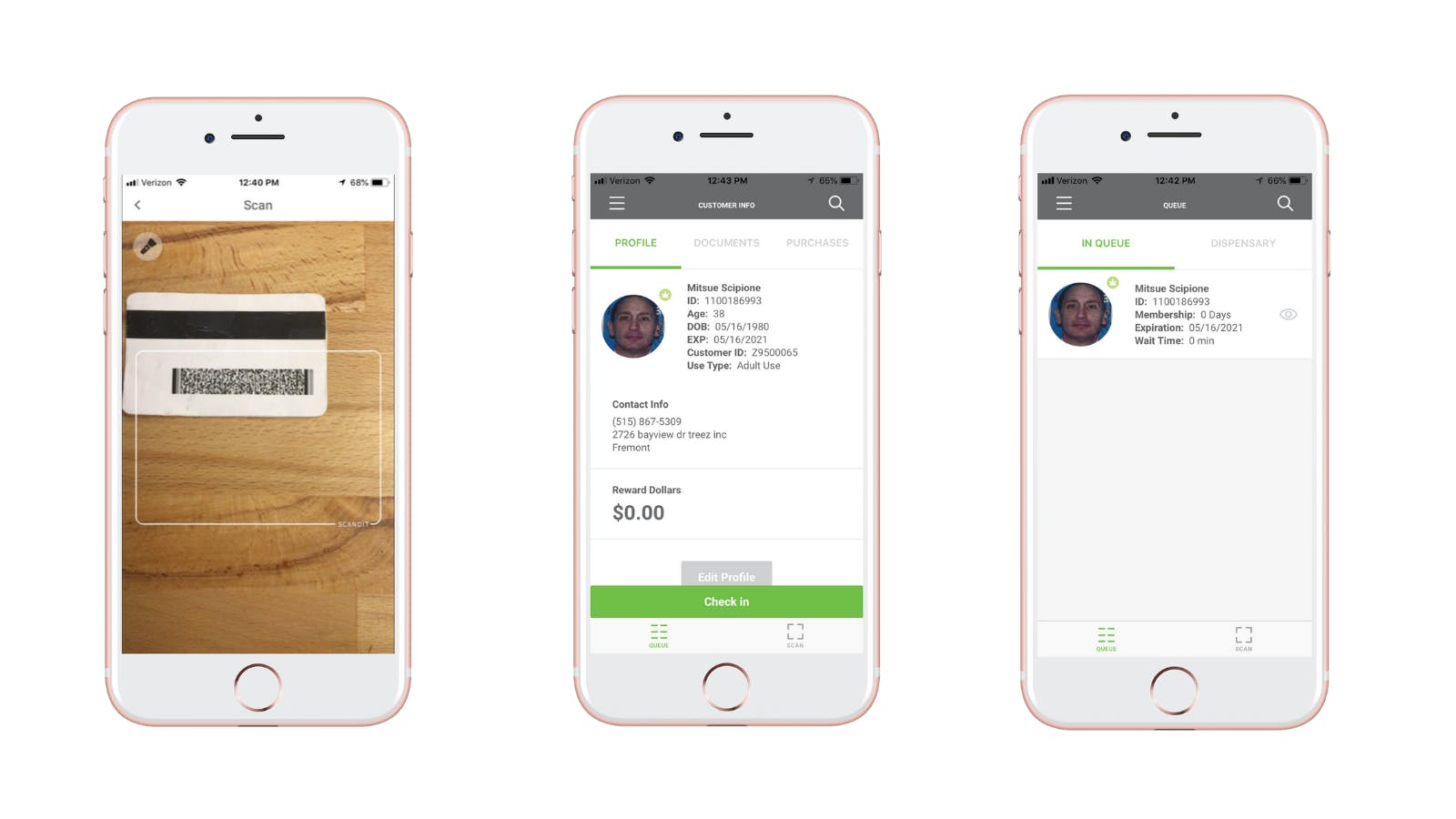
How to check in a new customer
Step 1: In the app, select "scan". This action will prompt the camera to open on your device. Scan the 2D barcode on the back of your customer's government-issued ID.
Step 2: A screen will pop up saying "Customer Not Found". From here, tap "Create Customer."
Step 3: The next screen will prompt you to make a record of their photo ID. From here, select "Open Camera" to take a photo of their ID for your records. If you would like to skip this step, tap "Skip Step."
Step 4: The following screen will prompt you to enter the customer's phone number. If you would like to skip this step, tap "Skip Step."
Step 5: The next screen will present you with all of the recorded information and allow you to enter more information like the customer's email address if you wish. When you've filled in your desired information, tap "Save" and then "Check In" to put them in the queue.
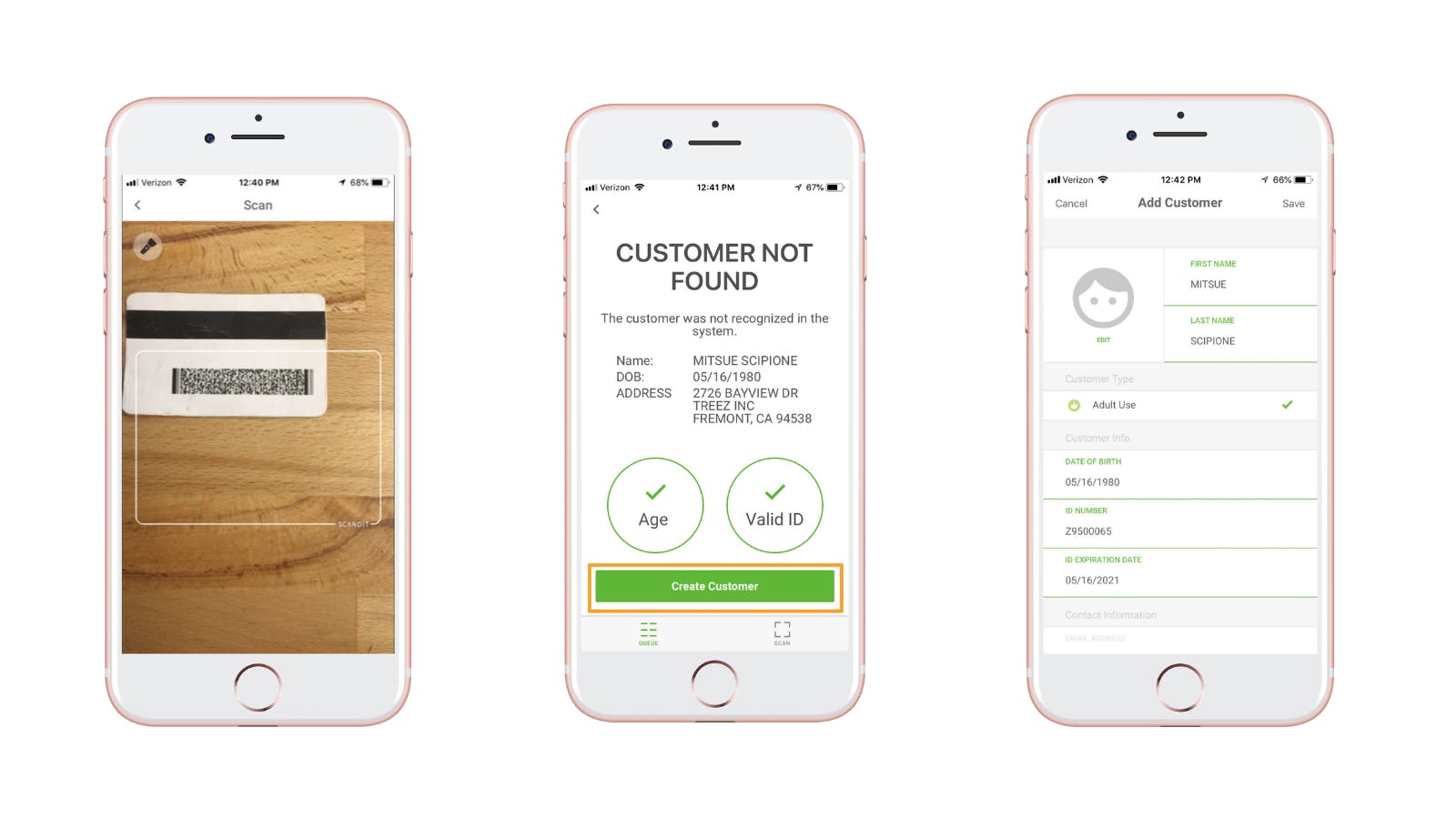
Compatible Devices
The iOS Customer Check-In App only works with iOS devices such as an Apple iPhone, iPad, or iPod Touch and is currently unavailable for Android or other devices.
Get the iOS Customer Check-In App for your dispensary today!
The iOS Customer Check-In App is available to all SellTreez point-of-sale customers and is included in your subscription. If you're currently a customer and would like to access the app, download it from the app store and type in your credentials to begin using it.
If you're not a customer today, we'd love to demonstrate how this app, as well as the SellTreez POS and AskTreez data, can help your retail cannabis operation get to its next level of growth. Contact us today for a free, no-obligation demo.